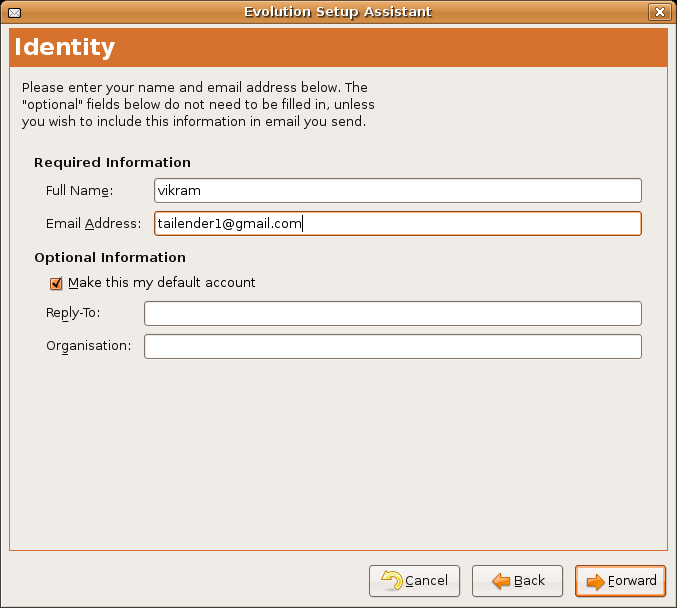To receive and send emails from evolution by your Gmail account you need to enable pop3 forwarding. To enable it you need to go to setting–> Forwarding and PoP/IMAP in your gmail settings.
Now select the option
and save the settings.
Start the evolution mail client then you will face this dialog if no email accounts are configured. If you have already email accounts configured in evolution then goto tool –> preferences–> mail accounts or edit–> preferences–>mail accounts and click on add button to add new email account.
Click on forward and you will see a window asking for you name and email address.
Type your Name and email address including @gmail.com as show below in the figures.
Optionally if you want to make your gmail account default then check the option make this my default account and click forward.
Now you have to configure the incoming server settings.
Select Server Type as POP/POP3 enter
in field server : – pop.gmail.com
in field Username:- yourmailid@gmail.com
Type of secure connection as SSL
and authenication Password
and click forward to go to next screen.
Set the frequency with which evolution checks for new mails like from 10 minutes to 5minutes etc. Now check the option Leave messages on server so that the all messages are still on the server and not deleted once downloaded in your computer.
You can to configure your outgoing server so that you can send emails
Select the Server Type as SMTP
enter the server address as smtp.gmail.com
click on server requires authentication and type of authentication as plain and enter your username yourmailid@gmail.com
also Use Secure Connecion : SSL Encryption
click forward to goto next screen.
Give a Name for you account in evolution like GMAIL account of My Gmail Account. This is different name which will be useful when changing the email addresses for that account.
Select you timezone in the next screen
That all click forward and finish and you will be all set with evolution mail client ready to use with your gmail account.